The one thing you never want to see in your web pages—whether on your blog, your wiki, or your own website—are grey pages with nothing but text: no links, no headlines, no images.
People like to scan and skim on the web. This is no surprise. Readers have skimmed and scanned ever since newspapers started cramming their pages with information centuries ago. We are hunters and gatherers searching for information, as web content strategist Ginny Redish likes to say in her book, Letting Go of the Words. We don’t read, we hunt. If we do not think your page offers the information we want, we move on. Quickly.
Consider the times you have used a search engine to look for information on a particular topic. Type in your keywords. Google shows you 150,234 results. How do you choose what to read? The page title that is displayed to you in the search engine results influences you on whether or not to visit that web page. And then once you visit a web page from your search results, you will often skim the headings (when available) to find what you need. If the headings aren’t yielding fruitful indications that you are in the right place, you may leave and try another search result—even though the information you seek was actually there.
Or think about the times you have jumped on your favorite news site (e.g., CNN, ESPN, Wired, etc.). Much like when reading newspapers, the first thing most readers do is skim the headlines looking for something to catch their interest. Readers do the same thing when they visit a blog that they haven’t been to before. As Copyblogger points out at the beginning of his tutorial about writing headlines for the web,
Your headline is the first, and perhaps only, impression you make on a prospective reader. Without a compelling promise that turns a browser into a reader, the rest of your words may as well not even exist. . . . On average, 8 out of 10 people will read headline copy, but only 2 out of 10 will read the rest.
Editors of professional news publications and serious bloggers know this, and they typically spend significant amounts of time coming up with the right headline to attract readers. Whether you are keeping your own weblog, creating an information page for a client, working on a wiki page, or building a personal portfolio website, you’ll need to take some time, too, to create page titles, headings, and subheaders that invite your reader to explore and understand the content you have created.
Every Page Needs a Title
A recent Google search for the phrase “Untitled Document” yielded 47 million hits. What’s with that? Are untitled documents the latest Internet meme? Are they a viral YouTube sensation?
Nothing so exciting. When you encounter one of those 45 million web pages that has “Untitled Document” in a tab or a window, what you see is a lost opportunity: you are looking at a Web page with no page title.
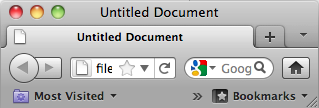
Figure 10. A Google search shows that there are millions of untitled web pages.
A page title is the name of a page that is stored in the head tag. (See the section on HTML for more information about the head tag.) The page title does not appear anywhere in the actual web page, instead you will see it in the top of the browser window as in Figure 10. Many web authoring programs automatically insert “Untitled Document” as a placeholder title, and many users of that software do not bother to change that default. Too bad for us readers.
While your page title will appear atop the currently open window, page titles also appear in places that are totally apart from the actual web page you have written. For example, your page title appears in representations of your open page in the taskbar or dock; it appears in history and bookmark lists, and it is used in search results and RSS feeds. Because a page title has a life separate from the page it represents, you should write page titles that provide both context and topic so that the page title can stand alone. What does a page title like “home” or “intro” tell you about a web page when viewed in an RSS feed? What about “Blog #1 or “Please Read”? Do you really have so much free time on your hands that you’re willing to click on one of these?
A good page title should announce the topic of your page and the name of your blog, wiki, or website. Earlier in this book in Figure 1, you saw a picture of a page from Steve Krause’s blog.
Here is a page title from one of his blog entries:
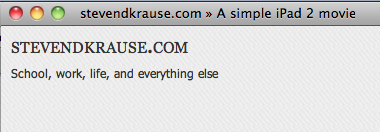
Figure 11. An effective page title includes the topic of the page and the name of the blog or website.
It makes complete sense, doesn’t it? You could look at this page title in any context and know where the page was from and why you would visit. About the only information this page title doesn’t provide is that you should pronounce the “e” at the end of Krause.
Many blogging platforms, such as WordPress, automatically add the name of a site to a page title, making your life easier, but if you are creating web pages from scratch or if you are working with blogging software that is not as page-title friendly as WordPress, be sure to include in your page titles both your major headline and the name of your site.
Every Page Should Have a Major Headline. Yes. Every. One.
I have already written a page title? Do I really need a headline too?
Yes. Yes, you do.
It may seem redundant, but a page title is not visible on the page itself. It appears at the top of the window or in other contexts like search engine results. Your major headline, however, is part of the page and should appear at the top or near the top of that page. A good major headline should give information hunters and gatherers a clear sense of why they should stop on your page.
Say you are working on an audio essay for a first year writing class and you are searching for information on how to use Audacity, the open source audio software. You do a google search and click on a link leading you to a page with the following major headline:
Page 1
Do you think you will read on, or will you return to your Google search for another page?
What if, instead, you found the following major headline:
Using Audacity to Recreate the Autotune Effect
As a reader, you may or may not know that this page will help turn you into the next T-Pain, but at least you know that it isn’t a site about comma splices, online casinos, or Twilight.
Put your major headline at the top of each of your pages. Tell us what your page is about and make that topic easy to find.
Subheaders and Lists
In addition to page titles and major page headlines, you also want to break up your text with subheaders. Nothing you put on the web should look like the papers you turn in to professors. Nothing says “move on without reading” to web users like grey blocks of text. Ginny Redish recommends that you think of your subheaders as a conversation that you are having with your user. People come to your pages with questions. Use your subheaders to answer those questions.
Here is a page from the website of the English Department at Illinois State University about English minors with all of the subheaders and other formatting removed:
Minors are a combination of courses designed to provide a cohesive introduction to an area of study beyond the student’s major. The English Department offers four minors: English Studies, English Education, Writing, and Teaching English to Speakers of Other Languages (TESOL). English faculty and English courses are also included in a variety of University-wide minors. Minor in English: The minor in English is a good choice if you want a minor with a variety of English courses. Learn more about the minor in English. Minor in English Education: The minor in English Education is an option for students in other Secondary Education programs who wish to be endorsed in the Language Arts. By completing the minor, you will be certified to teach Language Arts in addition to your major area. Learn more about the minor in English Education. TESOL: The TESOL minor is most often taken by students who are seeking an endorsement in Teaching English to Speakers of Other Languages (TESOL). Learn more about the minor in TESOL. Writing: The writing minor is taken by students in a variety of majors. Students in the minor can specialize in creative writing, technical writing, or rhetoric and composition. Learn more about the minor in Writing. University-wide Minors Students selecting a University-wide, interdisciplinary minor can take advantage of the many exciting resources of a large university community. Learn more about University-wide minors.
How much time would you be willing to invest searching for information about a minor that interested you? Figure 12 shows a part of the page as it is actually rendered on the department’s website.
Notice that on this page, you can easily find information about the various minors.
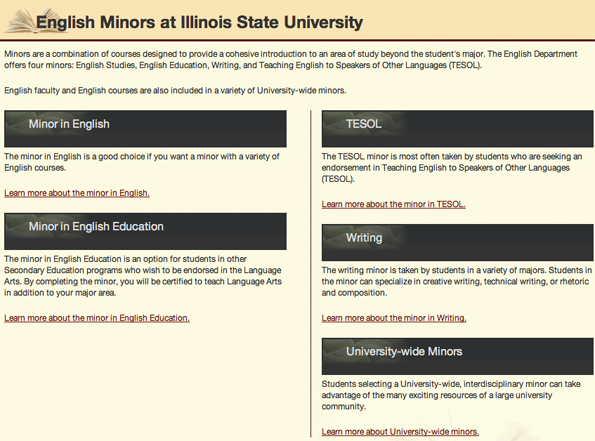
Figure 12. Example from English Minors at Illinois State University of content organized into short paragraphs and subheaders.
Don’t Forget Lists
Lists, both numbered and bulleted lists, are another form of subheaders in that they make the underlying structure of your content visible to your readers. A good list can make clear the steps in a process, the advantages of an option, or the requirements of a program. Here is another bit of text from the Illinois State English Department Website about the requirements for an internship with all of the list formatting removed:
The following are requirements for an English Studies internship: Complete an internship application and a Professional Practice Insurance Certification form. An approved internship must be arranged with a provider before you can register for your internship. Enroll in ENG 398 if you are an undergraduate; ENG 498 if you are a graduate student. Three credit hours is the minimum number of credit hours for which you can enroll, but internships can be done for variable credits ranging from 3 to 12. Credits are determined on the basis of the number of hours of on-site work you will do during the semester of your internship. For each credit hour earned you must work at least 48 hours. Enrollment in ENG 398/498 is by permission of the internship director only. Enrollment permission will be given by Dr. Savage when application materials are completed and proof of an approved internship is provided. An Internship Proposal Form must be submitted for internships with organizations not previously approved by the English Studies Internship Program. The proposal form must be signed by the internship site supervisor and by the student. Certain internships have specific requirements of class standing, coursework, or prior internship experience to qualify.
Does it make your head hurt to work through this list? Figure 13 shows the same information organized in a list as it appears on the website:
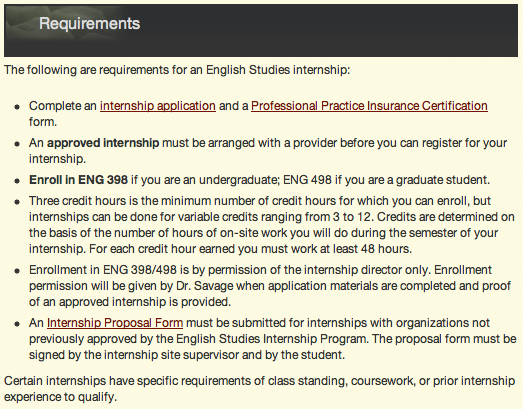
Figure 13. Example from Internship Qualifications and Requirements of content organized into a list.
Notice how it is much easier to see what you need to do to secure an internship when the steps are organized in a list.
You may also have noticed that in these negative examples, there weren’t any paragraph breaks, and instead, the information was presented as one long paragraph. In both examples, putting each new topic in its own paragraph would have made the text much more readable.
Keep your paragraphs short when you write on the web to help your readers. Well-written, short paragraphs have much the same impact as subheaders and lists: they break your text into visible chunks that help the reader find the information he or she is looking for quickly.
Can I Use Catchy Titles and Headings?
Catchy titles and headings can be helpful in some writing contexts, such as on news publications or a blog, where the goal is to attract a loyal following of readers. They might not be such a good choice for a business website or other more formal professional writing situations, depending on the overall tone that is being set for the site.
Think about the purpose of your text. Are you trying to help users locate specific bits of information or answer specific questions they may have? If so, then simple direct headlines and subheaders are probably a better choice. But if you are trying to encourage web users to stop and read your content, then a catchy title can be a good idea, especially if it leads to catchy, engaging writing.
If you choose to use catchy titles for your web pages, beware of making them enigmatic. They should at least hint at at the focus of the content. Otherwise, readers who are actually interested in the specific focus of the page may not realize what it’s about. Over at Econsultancy, a community for digital media marketing specialists, Chris Lake suggests using awesome adjectives as an easy tip for creating catchy headlines:
Headlines that include awesome adjectives tend to attract a lot more interest / clicks / retweets / links than those that avoid them. For example, 16 bitchin shortcuts and commands for Twitter beats “16 shortcuts and commands for Twitter.” Adjectives can be highly persuasive. Try to incorporate them into your headlines.
But Lake also talks about using important keyword phrases in headlines. Best advice? Make your titles and headings catchy AND informative if you are trying to attract attention.
Don’t Forget about Your Other Audience: The Search Engine
There’s a computer reader that’ll be important for your website: Search engines. How often do you use a search engine to find new content? Most web surfers use them all the time.
When you use a search engine, you aren’t actually searching the Web; you are searching a database of website content information selected and maintained by the search engine provider. Search engine companies employ computer programs known as “bots” to surf the Web and gather that information. They then employ a ranking algorithm that uses various factors to determine where (and if) a web page should show up in a search for specific keywords.
The good news is that generally the advice for writing good titles and headings for human readers will work well for search engines. Informative titles and headings help search engines to index your content. Like your readers, search engines predict that the titles and headings reveal the main content of your web page, and they use the keywords from within them in indexing your content: better titles and headings equals better search engine ranking results for your web pages.
Incidentally, the practice of “writing” for search engines is known as search engine optimization (SEO). If you want to learn more strategies and tips for improving the search engine ranking of your own or your employer’s website, check out SEOmoz’s tutorial The Beginner’s Guide to SEO.
Use Your Platform’s Heading Styles, and Life Will Be Good
Once you have come up with a good title for your writing and subheadings to use within it, you’ll need to enter them on your site.
When using blogging software and other content management systems, you’ll likely be creating your text using a WYSIWYG (what-you-see-is-what-you-get) editor which gives you some formatting controls.
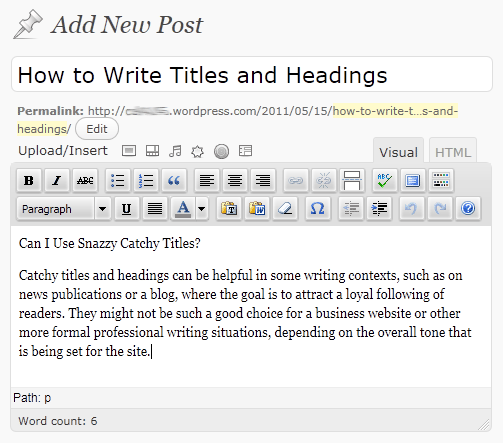
Figure 14. The standard WYSIWYG interface for WordPress. Other blog software and content management systems have similar tools for creating and posting content.
Beware the temptation to style your headings using bold, italics, and font size changes. Your website likely already has styling set for different headings as part of the overall site theme; you just have to “tag” the heading.
For example, suppose you are writing your own blog post about “How to Write Titles and Headings” using WordPress, and you’ve written a few paragraphs. Then you decide to add a new subsection within it that needs a subhead. We’ll use some sample text from this guide and show you how to style it using the WYSIWYG:
To add your major page headline that will appear at the top of the page:
- Type your text into the WYSIWYG, and highlight the text.
- Look for a pull down menu that says “Paragraph” (some content management systems might say “Normal” for the default text) and open it up.
- In Figure 15, the topic of our new subsection is “Can I Use Catchy Titles?” We can tag this text with the Heading 3 style and the header will be formatted to match all other same level subheads across your blog.
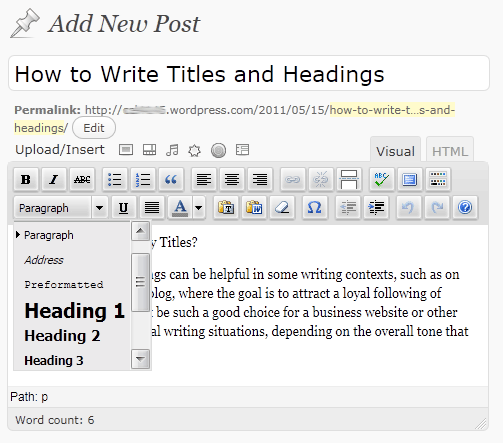
Figure 15. The pull down menu allows the user to set whether a part of the text is a paragraph, heading, etc. It’s important to use these pre-defined styles, when available, so that the formatting is consistent across the site.
Why Heading 3? Most blogging platforms and templates apply the Heading 1 style to the name of the blog. As a result, many bloggers use either Heading 2 or Heading 3 as the first level subhead in the content that they write. You could try Heading 2 first, and then if you discovered when posted that it was the same size and emphasis as the title of your post, you could change it to Heading 3.
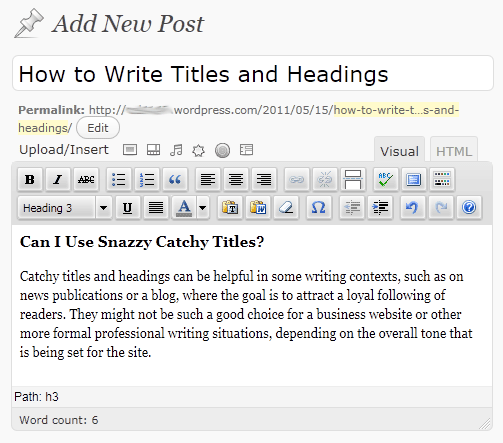
Figure 16. Once the “Heading 3” style is applied to “Can I Use Catchy Titles,” it appears newly formatted within the WYSIWYG editing window.
What’s happening here is that your WYSIWYG editor is applying the proper heading H3 HTML tag that you would use if you were coding the text yourself. (See “Creating a Basic Web Page is Easy” to learn more about coding.)
Why tag your headers? When you tag your headlines and subheaders, you are letting the web do the work for you. If you switch to a new template for your website, all of your Heading 3 headlines will automatically change to the new Heading 3 style used in your template, but any headlines you have styled by hand will have to be changed by hand: each and everyone, over and over and over again.
Source: Writing Spaces Web Writing Style Guide, available under a Creative Commons Attribution-NonCommercial-ShareAlike 3.0 Unported (CC BY-NC-SA 3.0) License.
